Getting Started with Psykinematix
Getting started with Psykinematix is easy. This first tutorial provides step-by-step instructions to perform Psykinematix installation, initial setup, and how to run experiments.
Installation

After downloading Psykinematix.dmg file, locate it on your computer (on the desktop by default). Double-click its icon.
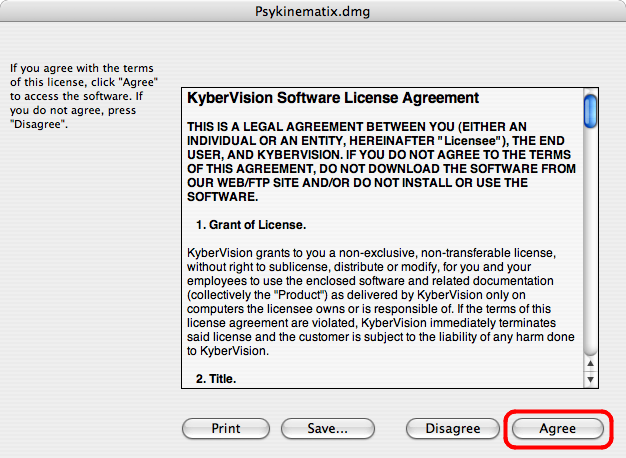
An installation window opens (it may open automatically after download if your browser is configured to do so) and displays the terms of the Software License Agreement.
Click the Agree button if you do agree with the terms of use.
To use Psykinematix, you must agree with these terms.

The dmg file is decompressed, and appears as an installation disk on your desktop. Double-click its white icon to open it.
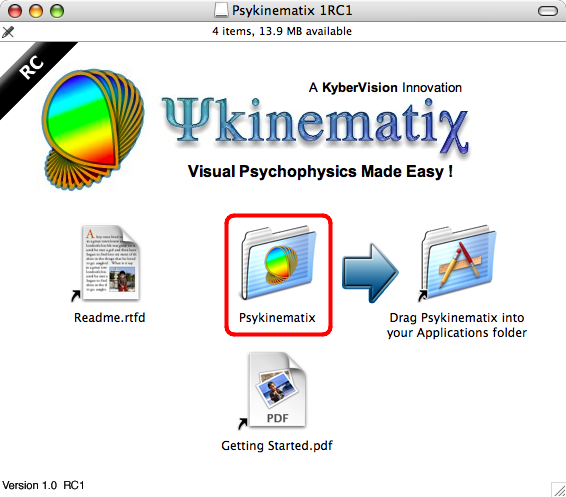
This installation disk contains a Psykinematix folder with the application and shortcuts to the documentation to get started.
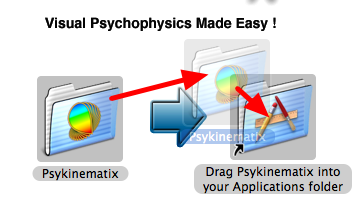
To install, simply drag the Psykinematix folder into the folder entitled Drag Psykinematix into your Applications folder (this is a shortcut to your actual Applications folder in your system partition).
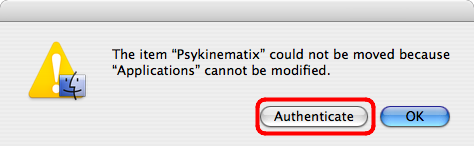
If you are not currently logged in as an Administrator user, you need to authenticate to install Psykinematix in your computer's Applications folder. Click Authenticate and type your Admin's name and password.
If you don't have Administrator access, you can still install Psykinematix by dragging the folder on your Desktop. But then, only you can run Psykinematix.
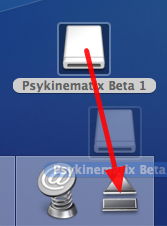
After the Psykinematix folder is copied onto your hard-disk, you can eject the installation disk.
You may keep the Psykinematix.dmg file to avoid downloading it again in case you need to re-install Psykinematix.
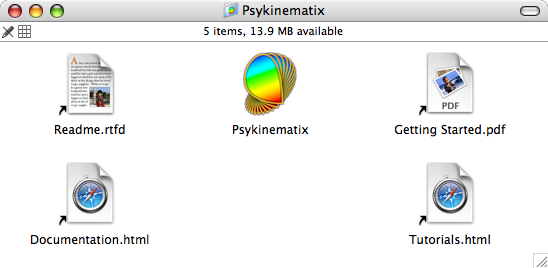
Locate the Psykinematix folder on your hard-drive, and open it. This folder contains:
- the application Psykinematix,
- a readme file,
- this tutorial Getting Started,
- shortcuts to the built-in HTML documentation and tutorials.

Finally, for easy access to Psykinematix you may drag it to the dock.
Before launching the application, you should have a look at the Readme file to learn more about the latest system requirements and known issues. To launch Psykinematix, double-click its icon inside the folder or click its icon in the dock.
Setup Assistant at First Launch
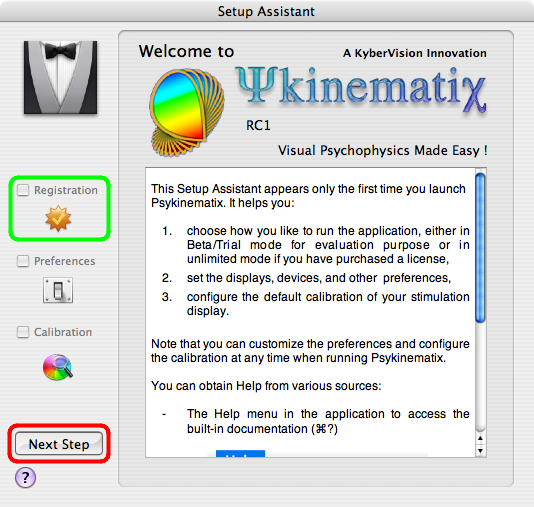
At first launch, you are presented with the Setup Assistant that helps you go through the registration process, the application Preferences, and the calibration process.
After reading the provided information about how to access the Help documentation, click the Next Step button to start the registration process.
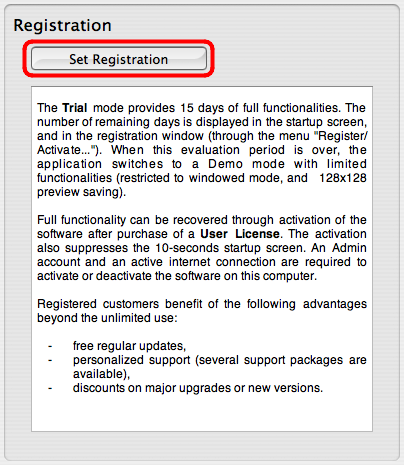
The registration process sets the mode the application is running. Psykinematix can run on a trial basis for 15 days with full functionality. After this trial period, it turns into a demo version with limited functionality. It can also be activated with unlimited and full functionality on purchase of a user license.
Click the Set Registration button.
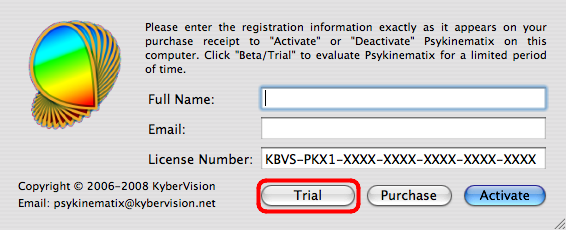
Click the Trial button to activate the Trial mode. If you have already received your licensing information, fill in the name, email and license number and click the Activate button: it will take only few seconds to register and activate your copy through an active internet connection.
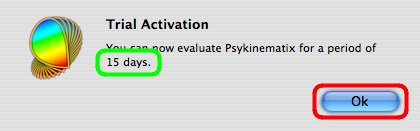
You are presented with a window indicating the number of remaining trial days. Click Ok to return to the main window.
Click the Next Step button to move to the Preferences step.
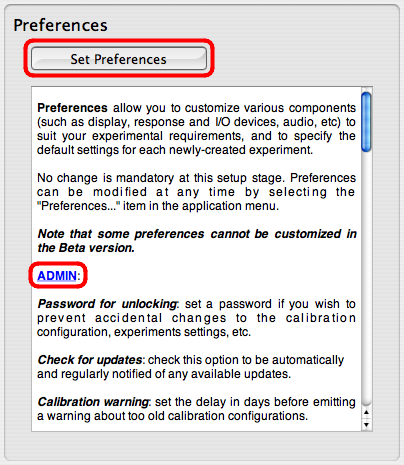
You are presented with a summary of the available preferences. You should go through each of the Preferences sets so you get accustomed to them.
To modify or view the preferences for each set, click the Set Preferences button or click on the individual blue links in the summary.
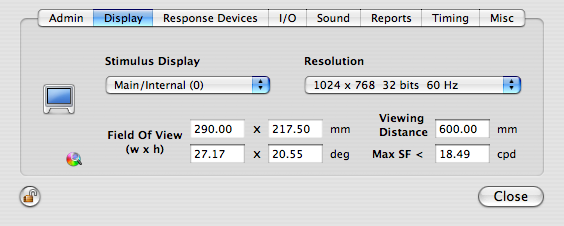
Note that you don't have to modify or check all preferences right now. You will be able to edit them at any time by selecting Preferences in Psykinematix menu, or pressing "Apple-," .
When you are done with the preferences, close the preferences panel, and click the Next Step button to move to the Calibration step.
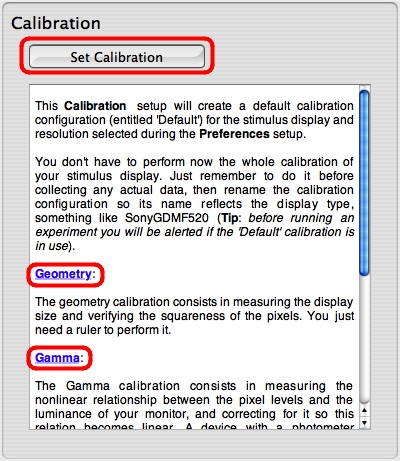
You are presented with a summary of the calibration process. You should go through each of the Calibration stages so you get accustomed to them.
To modify or view the calibration for each stage, click the Set Calibration button or click on the individual blue links.
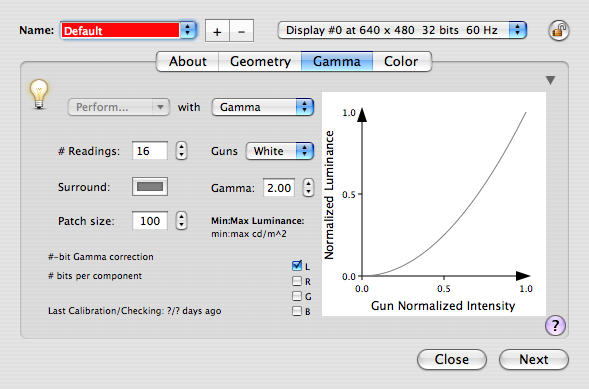
Again, you don't have to modify or check all calibration configurations right now. Note however that given the importance of the calibration process, Psykinematix comes with a dedicated tutorial.
When you are done with the calibration, close the calibration panel, and click the Next Step button to move to the final setup window.
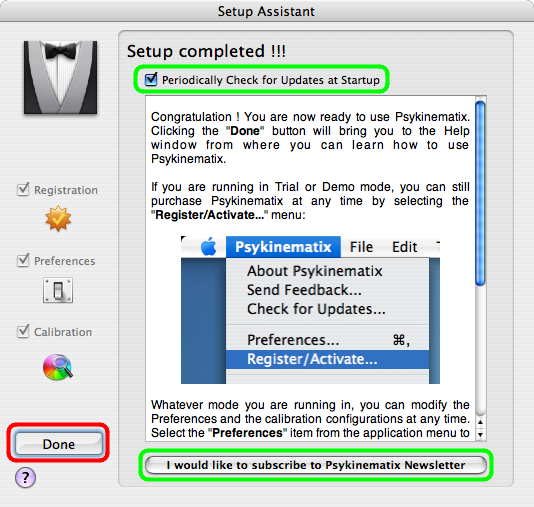
The final panel provides some last information, and allows you to indicate whether to check for update availability on a regular basis. We recommend to leave the box checked so you stay informed about the latest release with bugs fixes, enhancements, and new features. You can also subscribe to Psykinematix newsletter to get informed other related news (new tutorials, downloadable examples, etc).
When you have completed the setup, click the Done button. Don't worry if you have skipped some steps, you can always modify your Psykinematix setup later on. Note that if you quit the setup process before it is completed, none of the modifications would be stored. You will have to go again through the Assistant Setup at next launch.
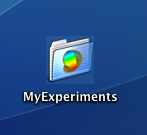
Note that at first launch, a folder entitled MyExperiments is also created on your Desktop. This is where your experimental session files will be stored by default. Make sure to regularly back up this folder so you don't lose any experimental data !
Learn using Psykinematix
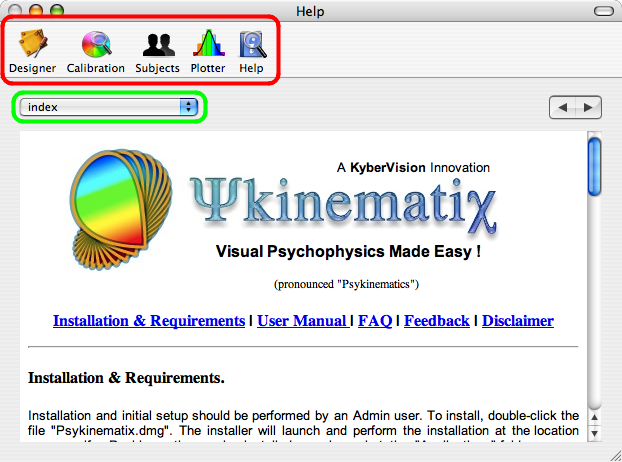
After the Setup Assistant disappears or on subsequent launches, you are always presented with the Help panel. From the toolbar, you can access all other components of Psykinematix to perform experiment design, calibration, manage subjects, groups and sessions, and plot and analyze session data.
Now it is time to learn using Psykinematix. The Help panel provides access to the whole built-in documentation. To explore Psykinematix capabilities, select a section from the popup menu and follow the links according to your interests.
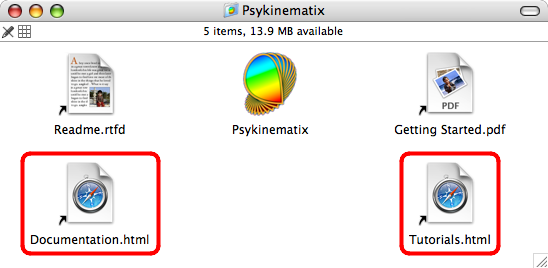
You can also browse the documentation from the Help HTML shortcut available in the Psykinematix folder.
Starting with the tutorials is the best way to learn Psykinematix in just minutes ! To access them, click the Tutorials HTML file in the Psykinematix folder. Tutorials are also available from the Help component shown above. An online version of the tutorials is also available and may be more up-to-date.
Experiment Designer
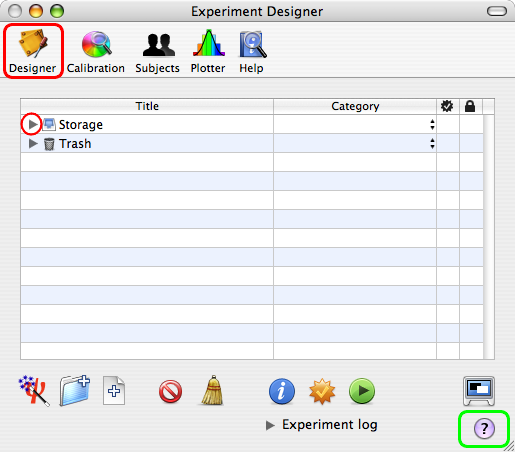
The Experiment Designer is the place where experiments are created and stored in Psykinematix. Some stimulus and experiment examples are already included, which are located in the Storage area of the Designer panel: click the Designer icon in the toolbar to access the Designer panel, and click the small arrow in front of the Storage entry to reveal its contents [Tip : press the Option key while clicking to expand the whole hierarchy].
Note the small ? button highlighted in green in the bottom-right corner: wherever this button appears, clicking on it provides contextual help through Mac OS X Help Viewer application.
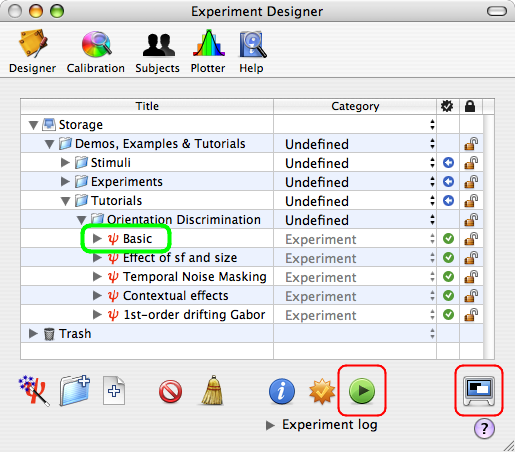
To test any of the provided examples, select the entry with a small red icon representing the Psy letter, and click the Run icon [Tip : each type of event is associated with a particular small icon in fron it].
To abort any running experiment, press the ESC key of the main keyboard.
The left most icon in the bottom toolbar allows you to switch between the windowed and the fullscreen mode when running an experiment (Note: switching to fullscreen is disabled in the demo version).
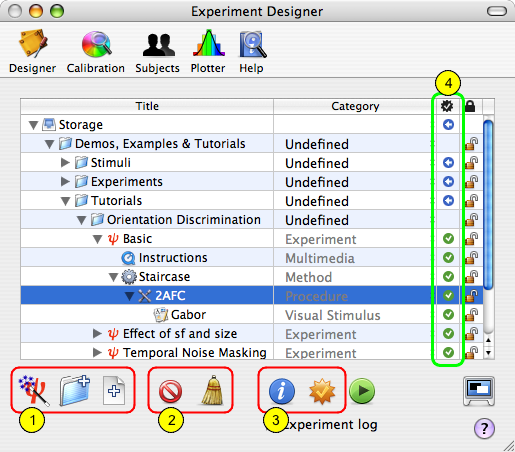
Other icons in the bottom toolbar allow you to:
1) add new group or simple events, or create "canned" experiments using the wizard tool;
2) delete the events, or clean the trash [Tip : events are not immediately deleted, but are simply moved to the trash];
3) edit the event properties or check the validity of the experiment description [Tip : checking the experiment updates the status indicator (4) for each event to help troubleshooting design or run-time problems];
Have a look at the other tutorials to learn how to design experiments using Psykinematix.