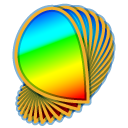
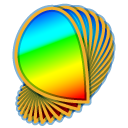 |
Procedures |
In Psykinematix, procedures are events that specify the trial properties in terms of the subject’s task, response options, auditory feedback, etc. Procedure events also execute the stimulus events, wait for the subject’s responses in each trial, and sent back these responses to the calling Method event if this information is required to set up the next trial.

Psykinematix implements several standard procedures:
n-Forced Choice (nFC)
Yes/No
Discrimination
Adjustment
The procedure and trial properties can be customized through the:
Procedure Options
Trial Properties
Specifying Inputs
To create a new psychophysical procedure, create a new event in the Experiment Design Panel, set its category to "Procedure", and display its properties by clicking on the "Info" icon (or press ⌘I). Once a procedure has been selected, changing the procedure by clicking on other tabs is disabled unless the Control key is pressed simultaneously. This is to prevent accidental changes because procedure settings are then reset to default.
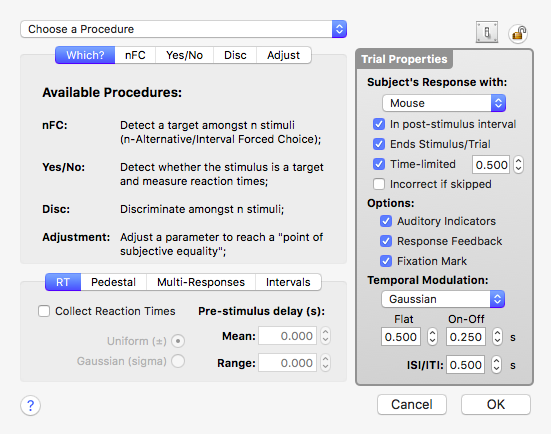
The properties panel for the procedure events is divided into three areas:
in the upper left-hand area, a TabView listing the different available procedures
in the bottom left-hand area, a TabView displaying various additional settings common to several procedures (reaction times, pedestal)
on the right-hand side, various trial settings (common to all procedures) that describe the interactions between the trial and subject (response device, feedback, fixation marks, inter-stimulus and inter-trial intervals)
In the hierarchical representation of the experiment displayed in the "Design Panel", procedure events accept nodes of the following categories:
In an n-forced choice procedure the subject is presented with n stimuli either simultaneously in a spatial arrangement for a n-alternative forced choice (nAFC) or sequentially in a temporal arrangement for a n-interval forced choice (nIFC). The subjects provide their response by indicating the position or interval of the target stimulus with the corresponding input via keyboard key or mouse button (see the Specifying Inputs section). A correct response is always associated with the detection of the stimulus with the highest value for the judged parameter (ie: the dependent variable).
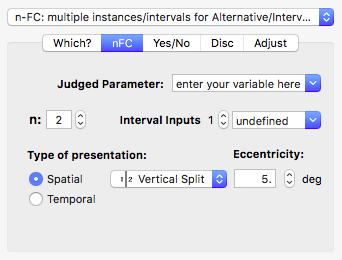
The nFC procedure can be customized to specify:
the target parameter the subject is judging, a pedestal can be optionally applied to this parameter
n the number of alternative/interval stimuli to be presented (chance level is then 100/n %, if using a Bayesian method or a method of constant stimuli make sure to specify the correct chance level for the psychometric function),
the response inputs to provide for selecting each of the alternative stimuli (with unique inputs for each stimulus)
the type of presentation, either spatial (nAFC) or temporal (nIFC)
The spatial presentation includes the spatial configuration (ie: the way the screen is split to display each stimulus alternative) and the distance of each alternative to the display center. For the spatial presentation, it is also possible to measure reaction times during a nAFC task. Note that stimuli kept as fixation (see Onset Settings) are excluded from the multiple instances of the same stimulus in a spatial nAFC. The available spatial configurations are:
Finally the system-defined variables [NFCINDEX] and [NFC] contain the index of each spatial or temporal stimulus instance and the index of the current target instance in the n-Forced Choice procedure, respectively. These could be used to customize the appearance of each instance or to report the procedure target position to an external device for example.
Note: You may refer to lesson 1 of the Orientation Discrimination tutorial as it uses a 2IFC procedure to specify the subject's task.
In a yes/no procedure, the subject is presented with a single stimulus; they then provide their response via keyboard key or mouse button (see the Specifying Inputs section) by indicating whether the stimulus corresponds to the specified criterion described in the table (ie: Yes correlated with...). The criterion is based on a logical combination of variables: the AND operator ("&") to indicate that all variables are different from 0, the OR operator ("|") to indicate that at least one variable is different from 0.
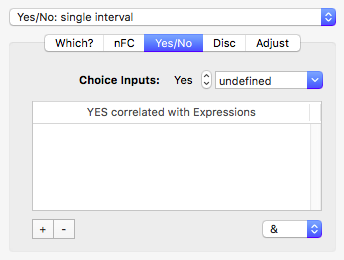
The yes/no procedure can be customized to specify:
the response inputs to provide for Yes, No, or Unsure decisions: use the stepper to select the decision type, and the pop-up menu to define the associated input used by the subject to provide their response (with unique inputs for each decision),
a list of expressions and how they are logically combined to lead to the decision: each expression can consist in a single variable or a mathematical expression with either a numerical or boolean value. Evaluations that return a value of 0 or 'no' are those associated with the No decision, any other value is associated with the Yes decision,
If the expression table is left empty, the yes/no/ procedure does not rely on a correct/incorrect paradigm but on a subjective decision instead. Such a subjective yes/no procedure can then be used with a method of constant stimuli to estimate a point of subjective equivalence (PSE).
Note that it is also possible to measure reaction times during a yes/no task.
The discrimination procedure is a common variant of the n-alternative forced choice (nAFC), where the subject is presented with one stimulus per trial (instead of n) and where the alternatives are in the n responses the subject can choose from to indicate which type of trial was presented (for example, left/right directions in a motion discrimination task). The response is therefore either correct or not with a chance level for correctly guessing of 100/n %. Note, however, that the two procedures differ in that the subject does not directly judge the stimulus parameter whose threshold is measured in a discrimination task, contrarily to the nAFC.
The decision choice associated with each response is defined in the table (ie: Correlated with Expression) by indicating a set of expressions and their expected values. These expressions can be logically combined with the AND operator ("&") to indicate that all expressions should be equal to the specified values, and with the OR operator ("|") to indicate that at least one expression should be equal to the specified value. The subject provides their response via keyboard key or mouse button (see the Specifying Inputs section) by indicating one of the choice inputs that matches the stimulus properties.
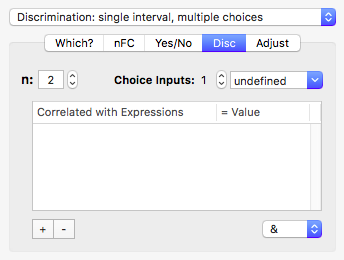
The discrimination procedure can be customized to specify:
the number of choices available to the subject (n)
the response inputs to provide for each choice: use the 2nd stepper to select the choice, and the pop-up menu to define the associated input used by the subject to provide their response (with unique inputs for each choice)
a list of expressions with their expected values and how they are logically combined to correlate with each choice: each expression can consist in a single variable (in particular [SELECTION] if the decision is correlated with a stimulus randomly selected from a list, see Multimedia Stimuli for example) or a mathematical formula with either a numerical or boolean value. Evaluations that return the expected value are those associated with the selected decision choice,
Multiple responses are supported in a discrimination task (for example when the subject has to indicate changes in the perception associated with stimuli rivalry in the same trial). Note that it is also possible to measure reaction times.
Note: You may refer to lessons 1 of some tutorials (Visual Acuity, Contrast Sensitivity) as they each use a discrimination procedure to specify the subject's task.
In Psykinematix paradigm the adjustment is not a procedure per se, but actually a method. It is presented here as a procedure because it is the subject who directly controls the value of the dependent variable (stimulus level). The method of adjustment requires the subject to alter the level of the stimulus until it is just barely detectable against the background noise in detection experiments, or until it is the same as the level of another stimulus in matching experiments. With their response via keyboard key or mouse button (see the Specifying Inputs section), the subject indicates whether the stimulus level should be increased ('+' input), decreased ('-' input), or whether the adjustment should be stopped ('!' input).
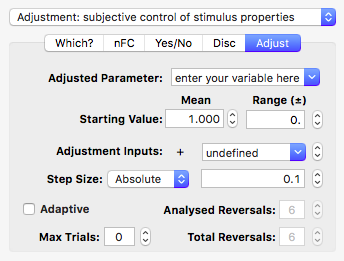
The adjustment method can be customized to specify:
the target parameter to be adjusted by the subject
the initial value of the parameter as a uniform distribution (mean and range). Both mean and range parameters can be specified using either numbers, variables, or any expressions
the inputs to increase (+) and decrease (-) the stimulus parameter, as well as to select the next step size or stop the non-adaptive procedure (!) (with unique inputs for each decision)
the step size of the adjustment, step sizes can be either absolute or relative (in %)
the nature of the adjustment: for an adaptive adjustment, the termination criterion is defined by the number of reversals, rather than the explicit termination by the subject (! response). For an adaptive adjustment, the result is reported as mean and standard deviation computed over a given number of reversals (see below).
the total number of reversals for terminating an adaptive adjustment, and the number of analyzed reversals for which the mean and standard deviation are computed.
the maximum number of trials before terminating the procedure.
Step sizes can be expressed either as a single value or as a list of values separated by a backslash \ (e.g., '50\25\12'). For a non-adaptive adjustment, the method starts with the first step size (e.g., 50%), then uses the next ones after each stop response (!) (e.g., 25% after 1st stop, and 12% after 2nd stop). The last step size is then used until the terminating stop response. If a single value specifies the step size, the first stop response simply terminates the non-adaptive procedure. For an adaptive adjustment, the method starts with the first step size (e.g., 50%), then uses the next ones after each reversal (e.g., 25% after 1st reversal, and 12% after 2nd reversal). The last step size is then used until all reversals have occurred.
Note that neither the reaction time measurement nor the pedestal is available during an adjustment task.
For some procedures it is possible to apply a pedestal value to the judged stimulus parameter, or to specify a random pre-stimulus duration when measuring reaction times. These additional properties are specified in the bottom left-hand TabView.
Reaction Times: To measure the subject's reaction times, the "Collect RT" button box must be checked and the mean and range of the pre-stimulus duration must be specified as either a uniform or Gaussian distribution. Reaction time measurement is only available to the spatial nAFC, yes/no, and discrimination procedures.
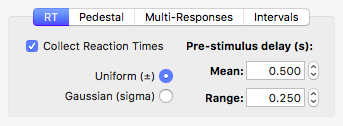
Pedestal: A pedestal level can be applied (added) to the stimulus parameter the subject is judging, and can be specified as a uniform or Gaussian distribution with its mean and range. To date pedestal can only be applied to the spatial and temporal nAFC, and adjustment procedures. Note that both mean and range values can be specified using variables and mathematical expressions.
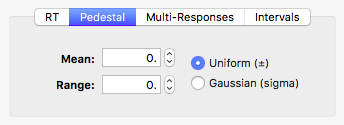
Multiple Responses: Multiple responses may be collected during a single trial. This is needed for example when the subject has to indicate changes in the perception associated with stimuli rivalry occurring during a trial. The total duration, number of changes and the swapping statistics in terms of mean and standard deviation of the duration can be reported for each response. One can also specify whether the change detection is based on a press/release cycle or simply on press events.
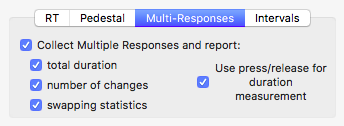
Intervals: It may be sometimes necessary to create explicitly two intervals in random order associated with standard and test stimuli rather than relying on Psykinematix' n-Forced Choice procedure. This setting is only available to the yes/no procedure with the option to add an inter-stimulus interval between the standard and test stimuli.
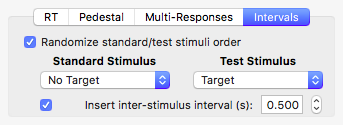
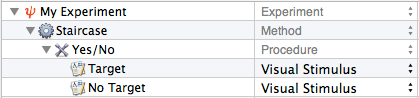
Common to all procedures, the right-hand side of the panel specifies the settings for each trial of the procedure regarding:
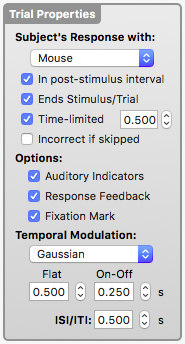 |
|
Several types of temporal modulation are available (Square, Gaussian, Triangle, Raised Cosine) and their shape is controlled by 2 parameters: one that specifies the duration of the on & off ramps, and another that specifies the duration of an optional flat zone between the on & off ramps. Total duration of the trial is equal to "flat+2*ramp" if a temporal modulation is applied, except for the Gaussian modulation for which the trial duration is equal to "flat+2*3*sigma" (where sigma defines a ramp with a 99.7% coverage). If you want your stimulus to be fully modulated, make sure its duration is similar to the trial duration.
Each procedure includes a set of controls, highlighted in red below, that specify which response the subject should provide as a function of each decision. The stepper control ![]() between the decision indicator (Index for nFC or discrimination; 'Yes|No|Not Sure' for yes/no; '+|-|!' for adjustment) and the input text field allow the user to browse through the available decisions for the procedure.
between the decision indicator (Index for nFC or discrimination; 'Yes|No|Not Sure' for yes/no; '+|-|!' for adjustment) and the input text field allow the user to browse through the available decisions for the procedure.
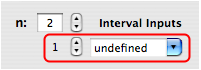
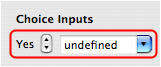
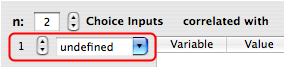
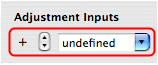
The text field can either be edited to specify the response the subject should provide to indicate their decision, or automatically filled in by selecting one of the entries available through the attached pop-up menu. The pop-up menu either contains previously used inputs or gets filled in based on the device selection in the trial settings on the right-hand side of the panel. By separating them with a comma, several responses can be specified for the same decision. The table below provides a list of inputs available for each supported input device (for more details about the supported devices, see the Response Devices & Input/Output Preferences or the "Supported External Devices" chapter).
| DEVICES | INPUT CODES |
| KEYBOARD | |
| standard keys | a-z, 0-9 |
| arrow keys | right_arrow, left_arrow, up_arrow, down_arrow |
| modifier keys | left_shift, right_shift, left_control, right_control, left_option, right_option, left_apple, right_apple |
| special keys | sb (SPACE BAR), esc (ESCAPE), del (DELETE), return |
| keypad keys | 0-9_keypad, enter_keypad, period_keypad |
| KEYPAD | |
| standard keys | 0-9_keypad, enter_keypad, period_keypad |
| MOUSE | |
| standard buttons | 'Left Button', 'Right Button', 'Middle Button' |
| JOYSTICK/GAMEPAD | |
| buttons | 'Button 1' to 'Button16' |
| BUTTON BOX |
|
| standard keys | 'Key 1' to 'Key 8' |
| oriented buttons | 'Left Button', 'Right Button', 'Middle Button', 'Top Button', 'Bottom Button' |
| special signals | TTL, TA (Trial Alarm) |
Note that keyboard and keypad inputs can be specified by using either lowercase or uppercase as they refer to the physical keyboard keys.
Examples:
Keyboard input: a,z,LEFT_ARROW, 1_KEYPAD, 4_KEYPAD, 7_KEYPAD
© 2006-2024 KyberVision Japan LLC. All rights reserved.